These tips can be used with any images you have from course books, downloaded from the web, taken from magazines or drawn yourself.
There are a number of free images in the Image Gallery that you can use to try out some of these ideas.
For guiding listening:
- Save the image onto your computer
- Remove the text from the image and replace with numbering
- Print off the image
- Give a talk about the topic
- Students listen and label the image
NB: If you have an interactive whiteboard (IWB) you can project the image onto the IWB and use the eraser tool to delete the labels. Students can then come to the board and add the labels as they hear them.
For paired speaking:
- Save the image onto your computer
- Create two files of the same image, A and B
- Remove half of the information from image A
- Remove the other half of the information from image B
- Students talk in pairs to find out and fill in the info missing from their image
For reading and labelling:
- Save the image to your computer
- Remove the text labels from the image
- Underneath the image replace all the labels that you have removed. Make sure they are jumbled up so students can't easily guess the order
- Students read the text and label the image
For sentence building and memory training:
- Save the image to your computer
- Paste the complete image and text into the first slide of PowerPoint or other slide show software
- In the second slide paste the image and text with the verb phrase from the first item of text removed
- In the third slide paste the image and text with the verb phrase from the second item of text removed...and so on until you have enough slides to cover each of the items of text and so that all the verb phrases have been removed.
- Play the PPT to the class (students will see the verb phrases slowly disappear in front of their eyes)
- In a plenary, have students volunteer to say the full text for each item.
- You can make this easier by having the list of verb phrases appear again but jumbled up on the final slide
- You can scroll backwards and forwards using the scroll button on the mouse to quickly show and remove the verb phrases on each slide again
- You can use this technique to remove the whole text on the image and have students reproduce the whole thing working alone, in pairs or small groups
For supporting speaking or writing:
- Save the image to your computer
- Annotate the image with key language around the topic, for example sequencing phrases for pictures showing a process
- Use as a speaking frame to support learners giving short talks on the topic
Teaching tips

A selection of useful and practical hints, tips and tricks, including FAQs on downloading audio and podcasts, and a series of articles by Adrian Tennant covering techniques and strategies for teaching listening.
- 1
- 2
- 3
- 4
- 5
- 6
- 7
- Currently reading
Tips for using images in CLIL lessons
- 9
- 10
- 11
- 12
- 13
- 14
- 15
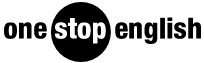






No comments yet