Read about creating interactive online lessons then watch our video on how to use online whiteboards, chat panels, and breakout rooms to make your class more engaging. There is also a PDF of this article for you to download.
Introduction
As many teachers around the world take their teaching online, they’ve quickly had to increase their digital skills to achieve their teaching objectives and keep learners engaged in a new online learning environment. Interaction between learners is key to a successful language learning classroom, but how does interaction work when video chats, break out rooms, and chat panels are the new normal? Here are some ideas for managing your learners and the online experience of your learners in order to keep language learning interactive.
Get the most out of your platform’s features
There are many online platforms which teachers are using for live lessons. Most of them have a number of the same features, such as screen sharing and a chat panel for written comments. Depending on the platform you’re using, you might also have the ability to create polls, show videos, put learners into pairs or smaller groups in breakout rooms, or use a virtual whiteboard.
Here is a list of ways to use the platform’s features:
Chat panel
The chat panel is one of the key tools for interactivity in a lesson. Use it to manage whole class conversations and activities when you want learners to contribute quick ideas or show you that they are following along.
- Brainstorm ideas during a whole class, teacher-led presentation by stopping and asking learners to contribute ideas via the chat.
- Take an open-ended survey via the chat panel when you want learners to engage quickly during a teacher-led presentation. The answers should be just a few words so that the pace of the class doesn’t slow down, but the learners are engaged.
- Ask learners to answer a question to check for comprehension. It’s the equivalent of calling out answers in class, but in the chat panel everyone can be “heard”.
- Get continuous feedback from learners when they would ordinarily raise their hands and ask for clarification. They might type “I don’t understand this” or “What is …?” or “Please repeat” to get your support.
- Use the chat panel to collaborate with learners when showing them an image on a shared screen or playing an audio or video file.
- Use the chat panel when learners are doing their presentations. Classmates can place questions in the chat for the presenters to answer in a Q & A later.
Screensharing
Screensharing makes presenting information easy and allows the teacher to share sites, images or documents with learners in order to support their understanding.
- Share relevant images to explain words or ideas.
- Share maps of places you are discussing, or use Street View to look at specific streets and buildings.
- Share PowerPoint presentations you have made.
- Share videos you want the class to watch in real-time.
Whiteboard
There are many creative uses for an online whiteboard.
- Display images for learners to write on or label.
- Draw a map collaboratively on the whiteboard and have learners create a town.
- Create a grid that learners can mark, such as the one below. Learners can quickly mark their preferences with an x.
| I like | I don’t like | |
|---|---|---|
| running | XXXXX | |
| cycling | ||
| swimming |
Breakout rooms
Breakout rooms can be used for small group interaction and pair work. Breakout rooms work best when learners have a specified amount of time to accomplish a specific task, such as:
- Ask learners to collaborate on a piece of writing.
- Have learners rehearse a presentation in small groups before presenting to the whole class.
- Use breakout rooms for “jigsaw” activities where groups of learners study one aspect of a topic and report back to the rest of the class.
Polls
The poll feature allows the teacher to write questions and preset answer choices (e.g. single choice or multiple choice) for learners to choose.
- Use polls to check in with your learners at the beginning of a lesson, e.g., ask about the weather or how they’re feeling.
- Use polls as warmers to introduce a topic, or check the learners’ prior knowledge or interest in a topic.
- Poll the learners’ opinions before learning about a topic, then poll them again to see if opinions have changed after learning about a topic.
- Polls might be used to give learners a quick mini-test.
- Use polls to get feedback on your lesson or respond to a “can do” statement.
Q & A Panel
Similar to polls, a Question & Answer panel offers you a way to ask your learners questions with simple yes/no answers.
How to structure different types of interactions
Think about how a lesson will flow and how to structure different types of interaction so that your lesson is varied and engaging. Attention spans are shorter in live online environments so plan to actively engage learners every 3 – 5 minutes or they’ll switch off. Change things up and ask your learners to do different tasks such as responding to images, drawing collaboratively on a whiteboard, following a presentation, watching a video, or holding small group discussions.
Don’t lose precious minutes by having your learners do ‘heads-down’ activities in live lessons. Longer reading texts, writing tasks, and grammar learning can be better done as homework before or after the lesson. This frees up time for active practice and continuous interactions in the online class.
Warmers
With a large group, it’s not possible or efficient to have everyone check in verbally at the beginning. Share an image or a very short text, and ask learners to respond using the chat panel or a poll. Share an image to introduce the topic for the lesson. Start with an energiser, such as getting everyone to stand up and stretch their arms high above their heads for 20 seconds. Learners get tired sitting continuously at a computer so find opportunities for learners to move.
Whole class interaction
Use the chat panel or the whiteboard to get all learners active as a whole class. Ask questions and have the class respond in the chat panel. Use polls, as described above, at various stages of your lesson to engage everyone. Don’t forget to encourage whole body movement. Get your learners to answer questions by putting up their hands or by moving.
Pairwork
Use breakout rooms for small group interaction and pair work. Learners will likely just have an audio connection to each other and the chat panel, so it’s crucial to set up the task very clearly before they are placed in breakout rooms. Be sure to provide clear instructions verbally or in writing so learners can work independently. Equally, learners could take a screenshot or a photo of the instructions. Once they are in the breakout room, you can enter each breakroom and work with the group.
Suggested online activities
Adapt your coursebook
When teaching from a physical coursebook without a digital version, try to avoid a lot of heads down activities using coursebooks during your live online lesson. Focus on the group discussions, pairwork, listening activities, or discussions of images. Leave the heads-down activities for homework and self-study.
Little-known facts
Ask your learners to send you a private message with a little-known fact about themselves. Read out the facts, or copy/paste them onto the whiteboard, and get the rest of the group to guess who the fact is about. They can write their guesses in the chat panel or you could ask for a physical show of hands on camera when making guesses.
Prepare (and give) a presentation
Give your learners the task of researching a topic of interest which is relevant to the lesson. Depending on their level, you could ask them to prepare a short two to three minute presentation before the lesson, or during the lesson in pairs in a breakout room. When they give their presentation, ask the class to write questions, comments and key words in the chat panel.
Show and tell
Ask learners to find an object in their home to present, such as an ornament, a piece of clothing, a book, etc. The other learners should write two questions for them in the chat panel about the object. The first learner can then choose three of the questions to respond to. Ask the presenters to show items relevant to the theme of the lesson, such as clothing, colours, things they like or don’t like.
Where in the world webquest?
Identify a city or country the learners want to know more about. Organise a webquest to find out about the weather and climate; the landscape, the typical food; how to get there; history, and famous people. Assign different topics to each pair of learners and put them into breakout rooms to collaborate and search for information online. Give them a short time to agree on the most relevant information to present to the whole class.
Mystery guest
Invite a friend or family member into your live online lesson to be a mystery guest. This works even better if the guest is not in your country and doesn’t speak the same first language as your learners. Tell your learners to interview your guest and find out where the guest lives, and what job, hobby, or special talent the guest has. If you follow this link, there is a worksheet and teacher’s notes for a lesson using this activity.
In conclusion
The key to success with live online teaching is keeping your learners active, and making your lessons relevant, engaging and interactive. In addition to maximizing your platform’s features and carefully planning your lesson’s interactions, it’s important to observe and reflect on which types of interactivity best engages your learners. Different learners may react differently to the same types of activities. Find out what works best for them and what they find challenging in live online lessons, and adapt your approach accordingly.
Downloads
Click link to download and view these filesAdvancing Teaching: Online Interactive Lessons
PDF, Size 1.55 mbAdvacning Teaching: Online Interactive Lessons — Video
Video, Size 17.82 mb
Advancing Teaching: An introduction

Our Advancing Teaching series features videos which advise teachers on and explain key concepts and methodology in ELT.
- 1
- 2
- 3
- 4
- 5
- 6
- 7
 Currently
reading
Currently
reading
Advancing Teaching: Online Interactive Lessons
- 9
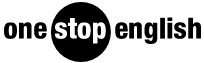



















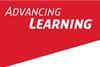



3 Readers' comments